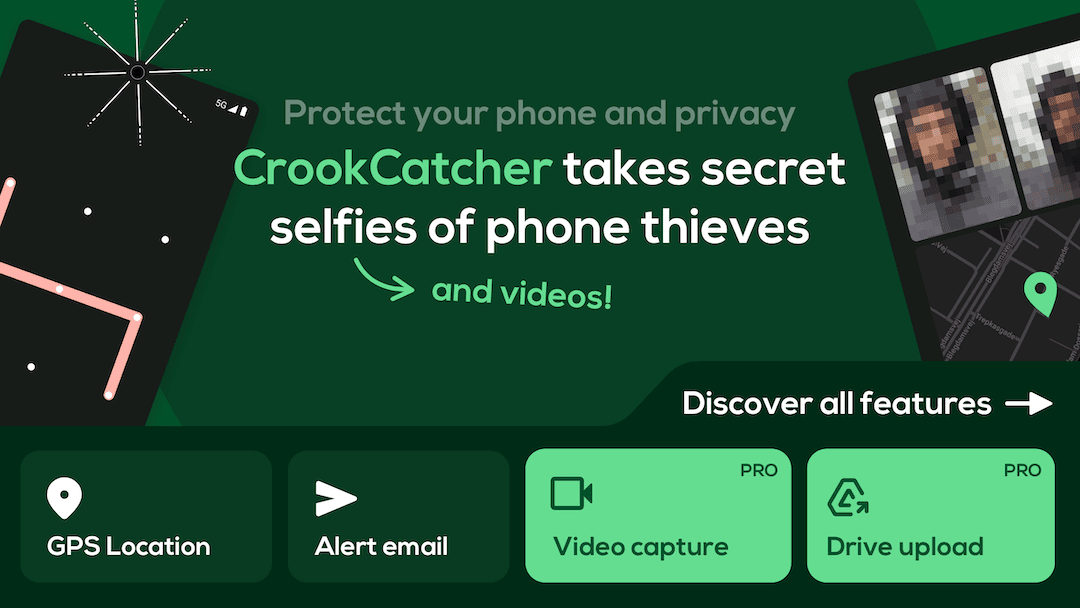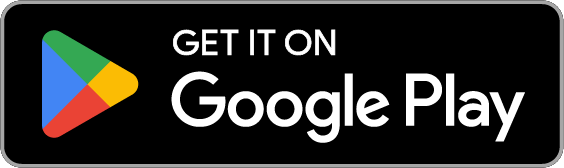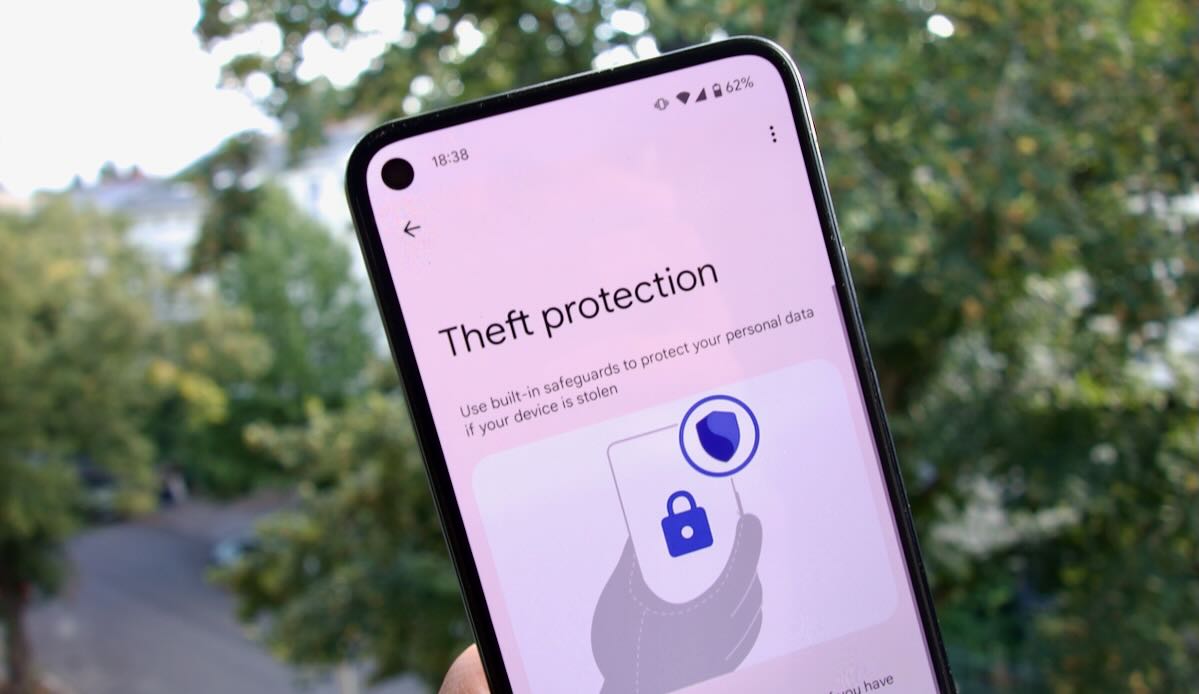Whether it’s stolen from your pocket, forgotten in a cab, or grabbed off a café table, your phone is always at risk. That’s why it’s important to secure it before anything happens.
Here are 5 essential Android security settings you should turn on to protect your phone, your data, and your peace of mind.
✅ TL;DR: Secure Your Android Phone in 5 Steps
- Use a strong screen lock (PIN, password, or long pattern)
- Turn on Android Theft Protection
- Enable Find My Device Hub
- Set up Remote Lock at android.com/lock
- Remove Airplane Mode from Quick Settings
Want full protection? Install CrookCatcher to catch thieves in action.
🔐 1. Choose a Stronger Screen Lock
Your first and most important defense is your screen lock. A password provides the strongest security, but every lock type can be strengthened.
Here’s how to make each type more secure:
Password Most secure choice!
Tip: A password with six characters instead of four is 3844X more secure.PIN code Very secure choice!
Tip: A six-digit PIN is 100X more secure than a four-digit one.Pattern lock Good choice!
Tip: A pattern connecting six dots instead of four is 16X more secure.
Bonus tip: Avoid easy codes like 1234, 0000, or your birthday.
While biometric options like fingerprint and face unlock are convenient, keep in mind they can be used without your consent. For maximum security, consider relying only on a strong password.
🛡️ 2. Enable Android’s Theft Protection Features
Android 15+ now includes powerful theft detection tools designed to protect your device if someone grabs it and tries to run.
Go to:
Settings > Security & Privacy > Device Unlock > Theft Protection
Enable these:
- Theft Detection Lock: Locks your screen if the phone detects it’s been snatched.
- Offline Device Lock: Locks your screen shortly after the device goes offline.
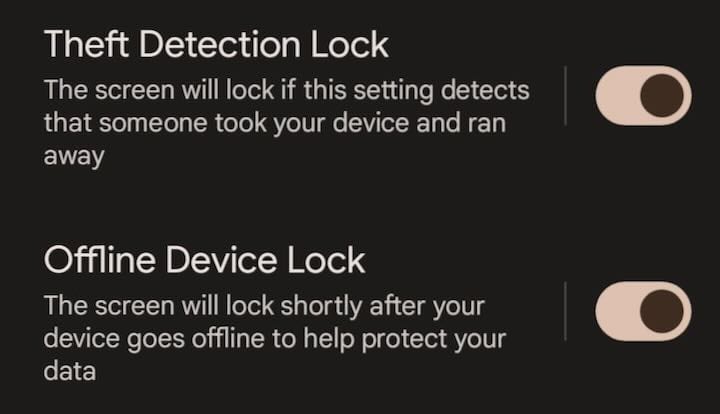
These features are available on many Android 15+ devices—check your settings to enable them.
🌍 3. Turn On Google’s Find My Device Hub
The updated Find My Device Hub lets you:
- 📍 Track your phone’s real-time location
- 🔔 Ring your device remotely
- 🔒 Lock or wipe it if stolen
Enable it under:
Settings > Security & Privacy > Device Finders > Find Hub
Learn more: google.com/android/find
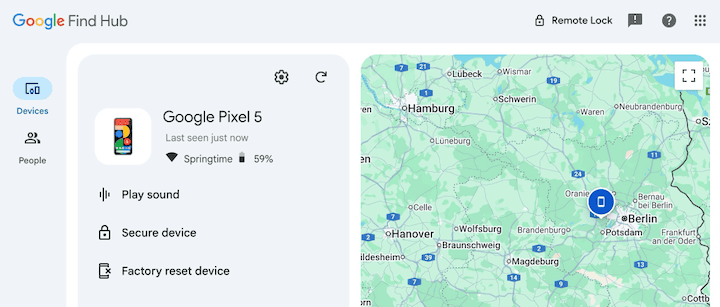
🔒 4. Activate Remote Lock via android.com/lock
Google now lets you lock your Android remotely via android.com/lock—using just your phone number.
Requirements:
- Your phone must have Remote Lock enabled in settings
- The phone must be online to receive the lock command
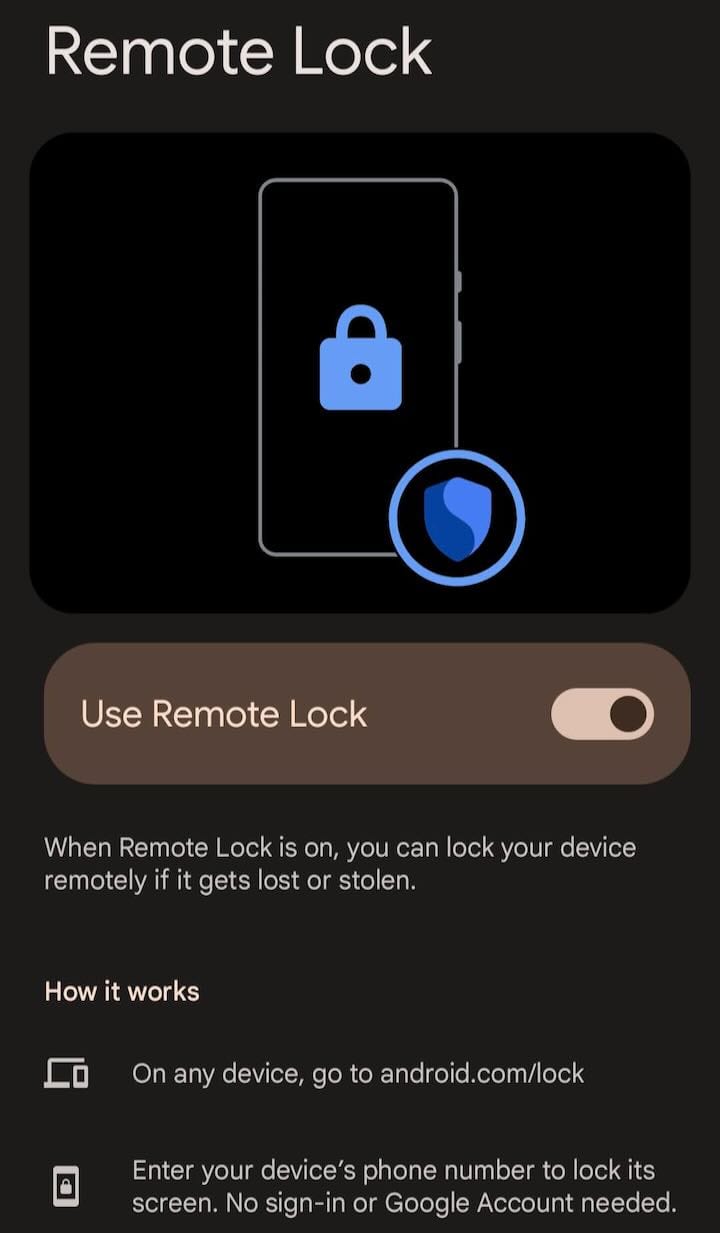
🛬 5. Remove Airplane Mode from Quick Settings
If a thief can swipe down and toggle Airplane Mode, they can cut off tracking instantly.
Prevent this:
- Pull down the Quick Settings panel.
- Tap the edit (✏️) icon.
- Drag Airplane Mode out of the visible tile area.
✅ Pro tip: CrookCatcher can block access to Quick Settings entirely while your phone is locked. 👉 Read the full guide here
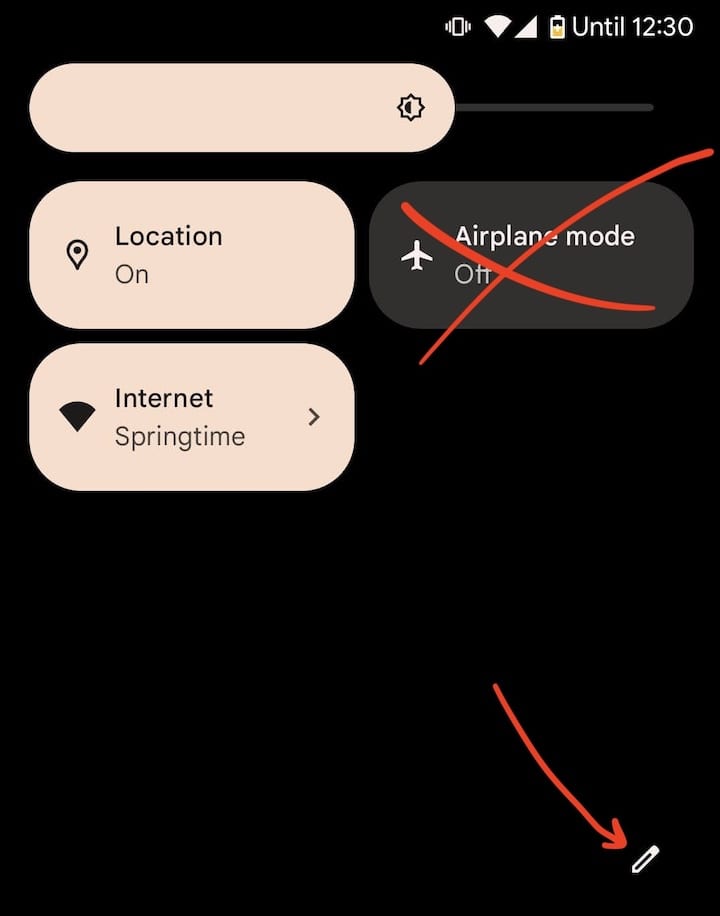
📸 Want Real Protection? CrookCatcher Has Your Back.
Settings help prevent theft—but what if someone already tried unlocking your phone?
That’s where CrookCatcher shines:
- 📸 Captures a photo with the front camera after failed unlocks
- 📍 Records GPS location + estimated address
- 📤 Sends all data straight to your email inbox
It’s like having a silent security camera inside your Android phone.